Learning how to reboot Samsung phone the proper way can help you avoid frustrating problems such as frozen screens, slow performance, and connection problems. Rebooting is not only a fast solution that clears up temporary glitches, makes the device run faster, the battery last longer, and the apps crash less. Do you want to restart your device softly, restart it forcefully, or have more advanced options, such as a Safe Mode or Auto Restart? This ultimate guide will go through each option step by step on any Samsung Galaxy device.
Table of Contents
Why Rebooting a Samsung Phone Is Important
The majority of people believe that rebooting a phone is only done when it becomes frozen. However, as a matter of fact, frequent reboots maintain the health of your Samsung Galaxy. Here’s why:
- Fixes temporary glitches: Memory (RAM) gets clogged with temporary data. Restarting clears it out.
- Improves performance: Helps reduce lag, overheating, and stutter after long use.
- Solves connectivity issues: Wi-Fi, Bluetooth, or mobile network errors often resolve with a reboot.
- Prevents crashes: Apps that misbehave after updates usually work fine after restarting.
- Extends battery life: Restarting resets background processes draining your phone.
Samsung recommends weekly use of auto restart by itself. Just imagine that you are giving your phone a small nap to charge up.
The Fastest Way to Restart Any Samsung
If you don’t want to read the whole article, here’s the short version:
- Normal restart: Press and hold the Side (Power) button → tap Restart.
- Force restart (frozen/unresponsive): Press and hold Volume Down + Side button for 7–10 seconds until Samsung logo appears.
Force restart does not erase your data.
Method 1: Soft Restart (Standard Way)
A soft restart is the basic way to turn your phone off and on again.
Steps:
- Press and hold the Side/Power button (on older models, it may be labelled “Power”).
- The Power Menu appears on screen.
- Tap Restart.
- Confirm → your phone will shut down and power back on.
Restart from Quick Settings
- Swipe down from the top of the screen.
- Tap the Power icon in the top corner.
- Select Restart.
If you’ve remapped the Side button to Bixby or Camera, you’ll find the restart option in Quick Settings.
Method 2: Force Restart (When Frozen or Not Responding)
If your screen is frozen, black, or won’t respond to touch, a force restart (also called a hard reboot) is the fix.
Steps:
- Press and hold Volume Down + Side button together.
- Keep holding for 7–10 seconds.
- The screen will go black → release when the Samsung logo appears.
Why It Works
This combination cuts off power temporarily and reboots the system, similar to pulling a plug on a PC. Unlike a factory reset, it won’t delete your apps, photos, or settings.
Common situations where you need a force restart:
- Screen frozen mid-app or game.
- Phone stuck on Samsung logo after update.
- Black screen but device is vibrating/ringing.
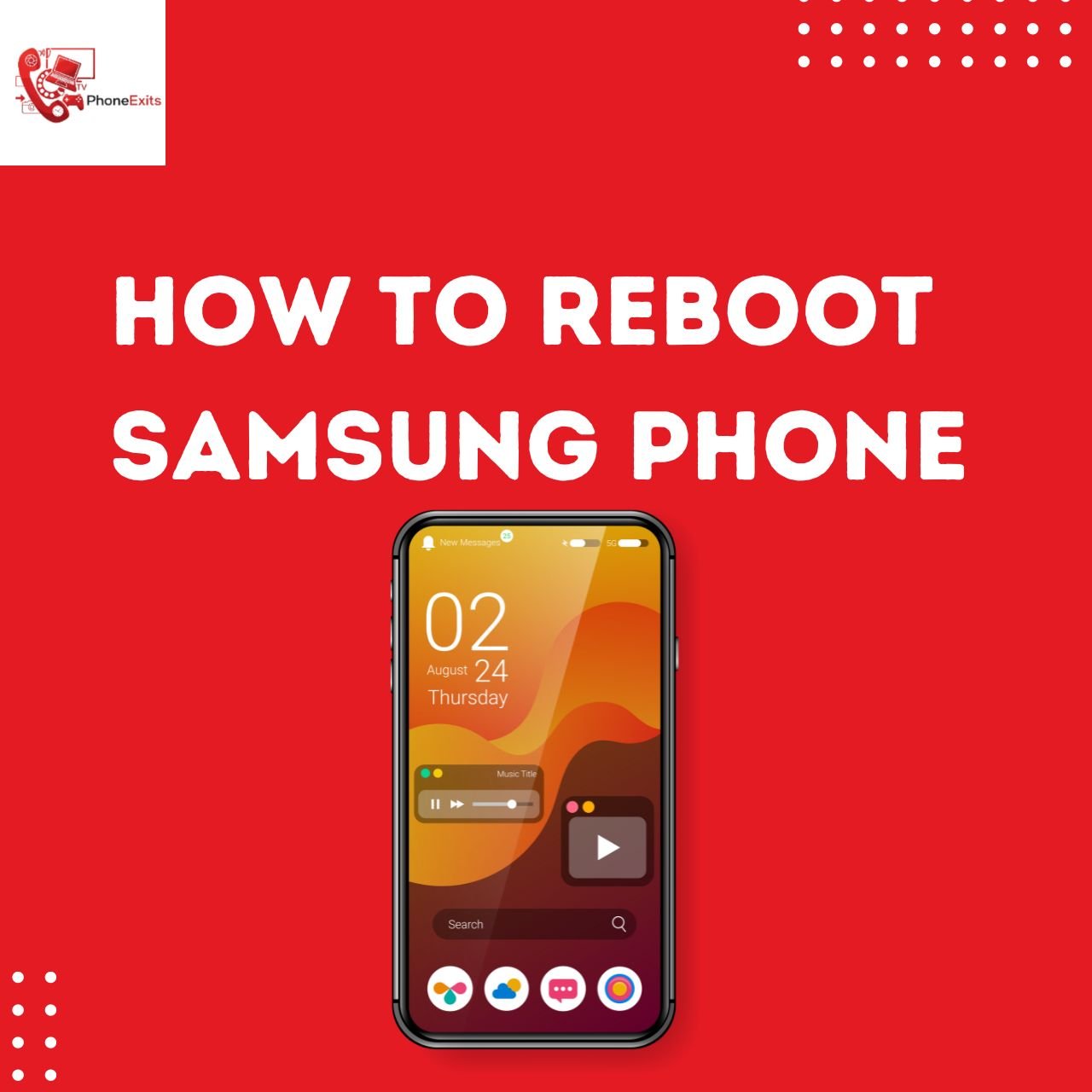
Method 3: Restart Without the Power Button
What if your power button is broken or unresponsive? You still have options:
Option 1: Use Accessibility Settings
- Go to Settings → Accessibility → Interaction and Dexterity.
- Turn on Assistant Menu.
- A floating button appears → tap it → select Restart.
Option 2: Restart from Quick Settings
- Swipe down the notification bar.
- Tap the Power icon → select Restart.
Option 3: Auto Restart (scheduled)
- Enable Auto Restart in Device Care → your phone restarts at set intervals without pressing buttons.
Option 4: ADB Command (advanced)
- Connect your phone to a PC with USB debugging enabled.
- Run:
adb reboot
Works only if Developer Options & ADB are already set up.
Method 4: Restart into Safe Mode
Sometimes the issue isn’t the phone itself, but a third-party app causing crashes or freezes. Safe Mode helps diagnose this.
Steps:
- Press and hold the Side/Power button.
- On the menu, tap and hold Power Off.
- Select Safe Mode when it appears.
- The phone restarts → you’ll see Safe Mode in the corner of the screen.
Why Use Safe Mode?
- Disables all third-party apps.
- Let’s you check if system performance improves.
- If issues disappear in Safe Mode → uninstall recently added apps.
Method 5: Schedule Automatic Restarts
Samsung phones include a feature to restart automatically for better performance.
Steps:
- Go to Settings → Battery and Device Care.
- Tap More options → Auto Restart.
- Set a schedule (e.g., every Sunday at 3 AM).
Best for users who rarely remember to reboot manually.
Troubleshooting: When Restart Doesn’t Work
If your phone still won’t restart, try these solutions:
1. Check Battery and Charging
- Plug in for at least 30 minutes.
- Use the original Samsung charger and cable.
2. Boot into Recovery Mode
- Power off the device.
- Hold Volume Up + Side button until the Samsung logo shows.
- Navigate with volume keys → select Wipe cache partition → confirm with Power button.
3. Update Software
- Go to Settings → Software Update → Download and Install.
4. Factory Reset (last resort)
- Backup your data (Samsung Cloud, Google Drive, Smart Switch).
- Go to Settings → General Management → Reset → Factory data reset.
5. Contact Samsung Support
- If your phone still won’t turn on or keeps restarting (boot loop), it may be a hardware issue.
Model-Specific Restart Shortcuts
Samsung uses the same restart method on most devices, but button placements differ slightly.
| Device | Restart Combo | Notes |
| Galaxy S21/S22/S23/S24/S25 | Volume Down + Side | Works for force restart |
| Galaxy A-Series (A13, A52, A73) | Volume Down + Side | Same as S-series |
| Galaxy Note 10/20 | Volume Down + Side | Side key may trigger Bixby (re-map in settings) |
| Galaxy Z Fold / Flip | Volume Down + Side | Works same as S-series |
| Galaxy Tab Tablets | Volume Down + Power | Larger button spacing |
Conclusion
Restarting your Samsung Galaxy phone is one of the simplest yet most effective fixes for everyday issues.
- Use a soft restart for routine refresh.
- Try a force restart when frozen.
- Use Safe Mode to troubleshoot apps.
- Set up Auto Restart to keep performance smooth.
- Explore button-free restart options if hardware is damaged.
FAQ About How to Reboot Samsung Phone
Will a force restart erase my data?
No. A force restart only reboots the phone your apps, photos, and files stay safe.
How long should I hold the buttons for force restart?
About 7–10 seconds until the Samsung logo appears.
My Samsung keeps restarting automatically. Why?
Possible causes: buggy apps, overheating, outdated software, or battery issues. Try Safe Mode to test.
Can I restart my Samsung phone without touching the buttons?
Yes. Use the Accessibility Assistant Menu, Quick Settings Power icon, or Auto Restart.
What’s the difference between restart, reset, and factory reset?
Restart/Reboot = turns phone off and back on (no data loss).
Reset Settings = restores default settings (apps & data remain).
Factory Reset = erases everything → like a brand-new phone.
