Table of Contents
One of the most frequently asked questions by an iPhone user is how to restart iPhone when the device suddenly slows, freezes, or becomes unresponsive. The second most common way to fix your iPhone is to reboot it, and in most situations, restarting the phone can refresh the system and resolve small glitches. There are occasional times when a normal restart is not sufficient and that is when you need to know how to force restart iphone.
This guide covers the standard restart and the force restart procedure in detail and includes all the iPhone models. You will also know what to do when your phone is not responding and how to restart iphone when not responding as well as the answers to questions people tend to ask.
Understanding What a Restart Means
A soft reboot, or restarting your iPhone, is a procedure that involves switching off and on of your telephone. This reinstates the operating system and removes any temporary glitches and enables the apps to restart running normally. Notably, when you restart, your photos, apps, contacts, and settings are not lost. It is a secure procedure, which only provides your iPhone with a clean slate.
How to Restart iPhone Normally
The first thing you should attempt is to restart your device when either your computer or phone is slow, or applications are not functioning properly or when you have installed a software update.
Restarting iPhone X and Later Models
iPhone X, iPhone 11, iPhone 12, iPhone 13, and iPhone 14 and more require a combination of the side button and either of the volume buttons to restart. Hold the Side button along with Volume Up or Volume Down button until you notice the power slider on the screen. To switch off your iPhone, swipe the slider. After several seconds, hold the Side button again and keep it down until the Apple logo comes to boot it back up.
Restarting iPhone SE, iPhone 8, iPhone 7
When using devices that have a Home button, the method is not exactly the same. Press the Top button (or Side button, depending on the model) until the Slide to power off slider appears. To switch off the device, swipe and when the device is fully switched off, press and hold the button again to restart it.
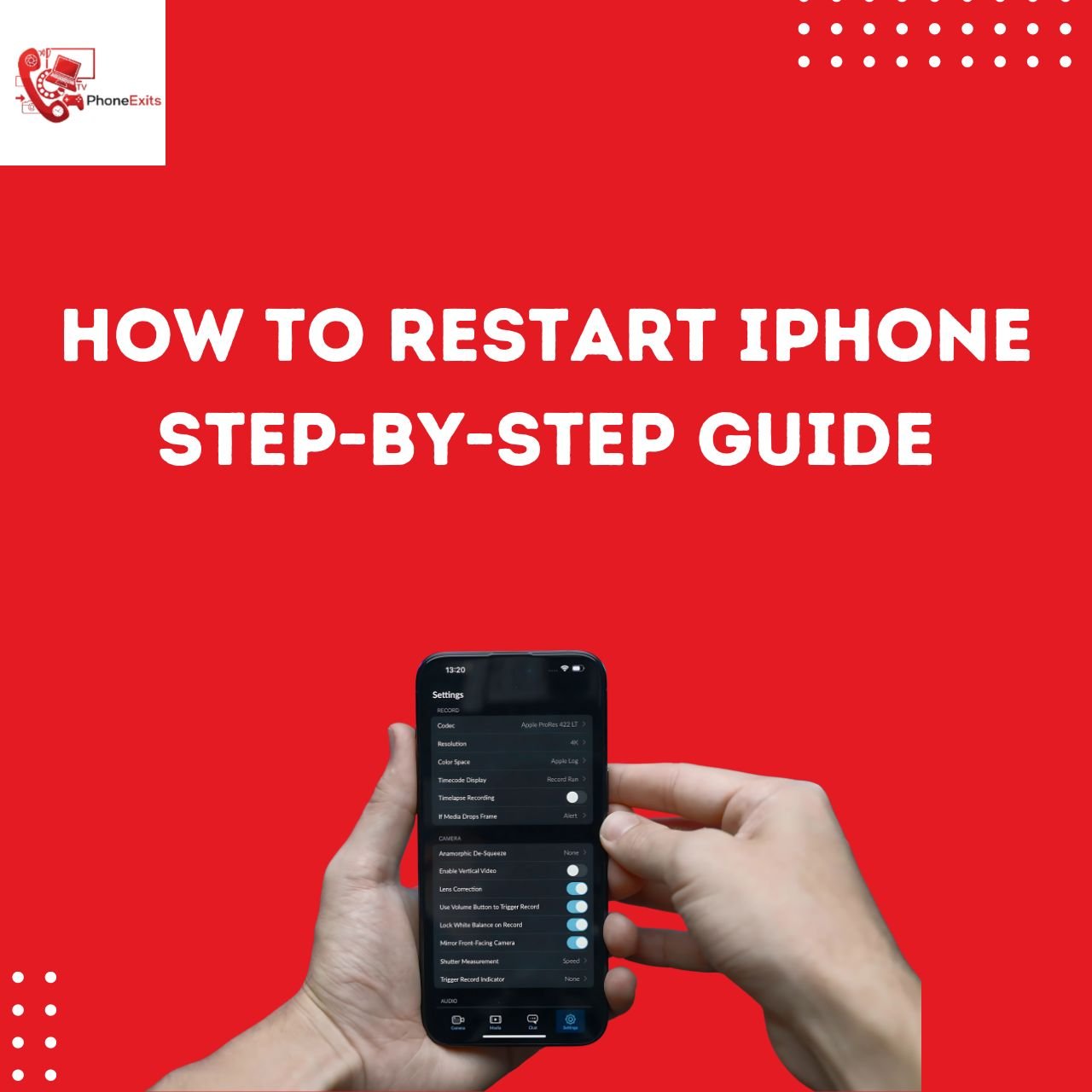
When You Need to Force Restart iPhone
In some cases, your iPhone can crash. There are no responsive taps on the screen, the buttons do not work, and you cannot even invoke the power slider. A force restart is needed in such instances. This is also the point where numerous users are left with the question of how to restart iPhone when not responding.
A force restart iPhone refers to a hard reboot which overrides the system hence causing the phone to restart even when it is not responding. As compared to a factory reset, force restart does not destroy your data. It is a non-invasive procedure and is the final option that Apple has created in case anything gets stuck in your phone or it is frozen.
How to Force Restart iPhone
How to restart the iPhone varies depending on the model you have. The combinations of buttons vary, and it is better to take the right instructions depending on your device.
Force Restart iPhone 8, iPhone SE (2nd and 3rd Gen)
In such devices the process takes a series of button presses. Firstly, press the Volume Up button quickly and release it. then press and release Volume Down key quickly. Lastly, press and hold the Side button until you see the Apple logo onscreen. Upon seeing the logo, release the button and your iPhone will restart.
Force Restart iPhone 7 and iPhone 7 Plus
When you have an iPhone 7 or 7 Plus, tap and hold the Volume Down button and the Side (Sleep/Wake) button at the same time. Hold on until you see an Apple logo. This will restart your device even when it has been frozen.
Force Restart iPhone 6s, iPhone SE (1st Gen)
The combination is slightly different in older iPhones with Home button. Press the Home button and the Top (or Side) button simultaneously. Continue to hold them until the Apple logo appears and then release both buttons.
What to Do If Restarting Doesn’t Work
There are also some rare cases when a normal restart or a force restart fail to resolve the issue. There are more things you can do in case your iPhone does not respond any longer.
To begin with, ensure that your iPhone is charged by plugging it into a charger and allowing it to be charged at the least of 30 minutes. In some cases, a low battery may cause the device to appear to have stopped functioning. And if that does not work, simply get your iPhone connected to a computer and update or restore it in Finder (macOS Catalina and later) or iTunes (Windows or older macOS)
In case your iPhone is trapped in a black screen, Apple sign, or it continues to crash, then this can be a hardware problem. In such a situation, it is better to contact the support at Apple or visit an authorized service provider.
Tips for Preventing Frequent Freezes
In order to reduce the frequency of force restarts, ensure that your iPhone is running the latest version of iOS. The clearing of redundant apps and the release of storage space also enhance performance. It is recommended to keep the number of apps running in the background to a minimum and it is advisable to restart your iPhone periodically as part of routine maintenance.
Conclusion
How to restart iPhone is a basic yet fundamental way of every user. The majority of the problems will be resolved after a regular restart, a process that does not touch your data. Nevertheless, in case your device ceases to respond, it is also crucial to know how to force restart iPhone, as well as how to restart iPhone when not responding with the right button combination according to your device.
With these two techniques, you will be in the position to deal with most problems in an iPhone with considerable speed and efficiency so that your phone’s functionality remains intact whenever you encounter a problem.
Frequently Asked Questions About Restarting iPhone
Will I lose data if I force restart iPhone?
No. Both normal and force restarts are safe and do not erase any of your files or settings.
What is the difference between restart and reset?
A restart simply turns your device off and back on. A reset, on the other hand, often refers to erasing all content and settings, which should only be done when you want to start fresh or prepare your iPhone for sale.
How often should I restart iPhone?
There’s no strict rule, but restarting your iPhone every once in a while especially after major updates or if you notice performance issues can help keep it running smoothly.
